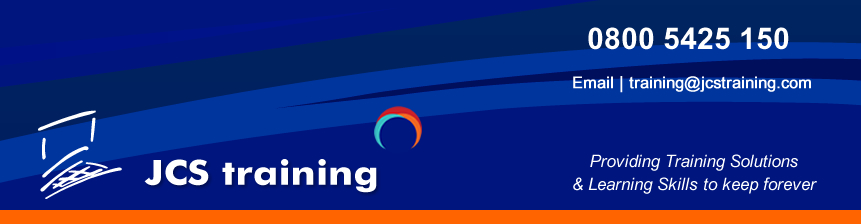Course Overview
Course Objectives · Identify basic worksheet and workbook concepts and terms · Enter and edit data · Modify the worksheet · Use functions to calculate and return values · Change the page set-up to define how the printed worksheet appears · Format cells to enhance the appearance of your worksheet
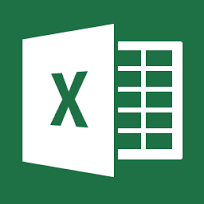
Target student
Microsoft Excel combines a powerful spreadsheet application with the user-friendly atmosphere of
Windows. Delegates will learn the basics of creating, editing, and saving worksheets in our Essentials level class. They will work with formulas and functions to calculate and return values. Delegates will learn to change the appearance of a page, including adding headers and footers and format data.
Prerequisites
Delegates should have an understanding of the Windows operating systems.
Excel Essentials
Starting Excel
What is a Worksheet?
What is a Workbook?
Identifying Parts of the Screen
Identifying the ribbon Components
Getting Help
Opening a Workbook
Creating a New Workbook
Opening a Recently Used Workbook
Moving Around/Selecting Areas of a Worksheet
Navigating in a Worksheet
Using the Scroll Bars and Boxes
Changing Worksheets
Using Go To
Using Selection Techniques
Selecting a Range of Cells
Selecting Nonadjacent Cells and Ranges
Selecting an Entire Worksheet
Entering Data and Editing Data
Entering Text Data into a Cell
Entering Values
Entering Data into a Range
Quickly Adjusting a Column Width
Editing Data on the Worksheet
Editing the Data in a Cell
Clearing the Contents from a Cell or Range
Using Undo and Redo
Moving and Copying Data
Copying Data
Copying Data with AutoFill
Creating a Series with AutoFill
Saving/Closing a Workbook
Saving a Named Workbook
Printing a Worksheet
Closing a Workbook and Exiting from Excel
Formulae and Functions
Creating Simple Formulas
Creating a Formula by Pointing
Using Functions
Using the AutoSum Button
Using the Formula Palette
Defining Relative, Mixed, and Absolute References
Copying Formulas
Managing the Worksheet
Changing the Worksheet Structure
Deleting Cells, Rows, and Columns
Formatting the Worksheet
Changing the Appearance of Data
Changing Row Height
Applying Fonts
Adding Enhancements
Aligning Data in Cells
Merging and Centering Cells
Rotating and Indenting Text
Adding Borders and Shading
Printing the Worksheet/book
Printing a Single Worksheet
Using Print Preview
Creating Headers and Footers
Removing the Grid
Printing a Selection
Printing a Selection
Using Print Areas
Using Advanced Printing Techniques
Aligning the Printout
Fitting a Document onto a Desired Number of Pages
Working with Page Breaks
Working with Page Breaks in Normal View
Setting Print Titles
Removing Print Titles
Microsoft Excel Level 1 Intro Duration: 1 Day
Course Overview
Course Objectives · Identify basic worksheet and workbook concepts and terms · Enter and edit data · Modify the worksheet · Use functions to calculate and return values · Change the page set-up to define how the printed worksheet appears · Format cells to enhance the appearance of your worksheet
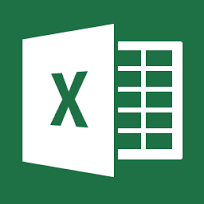
Target student
Microsoft Excel combines a powerful spreadsheet application with the user-friendly atmosphere of
Windows. Delegates will learn the basics of creating, editing, and saving worksheets in our Essentials level class. They will work with formulas and functions to calculate and return values. Delegates will learn to change the appearance of a page, including adding headers and footers and format data.
Prerequisites
Delegates should have an understanding of the Windows operating systems.
Excel Essentials
Starting Excel
What is a Worksheet?
What is a Workbook?
Identifying Parts of the Screen
Identifying the ribbon Components
Getting Help
Opening a Workbook
Creating a New Workbook
Opening a Recently Used Workbook
Moving Around/Selecting Areas of a Worksheet
Navigating in a Worksheet
Using the Scroll Bars and Boxes
Changing Worksheets
Using Go To
Using Selection Techniques
Selecting a Range of Cells
Selecting Nonadjacent Cells and Ranges
Selecting an Entire Worksheet
Entering Data and Editing Data
Entering Text Data into a Cell
Entering Values
Entering Data into a Range
Quickly Adjusting a Column Width
Editing Data on the Worksheet
Editing the Data in a Cell
Clearing the Contents from a Cell or Range
Using Undo and Redo
Moving and Copying Data
Copying Data
Copying Data with AutoFill
Creating a Series with AutoFill
Saving/Closing a Workbook
Saving a Named Workbook
Printing a Worksheet
Closing a Workbook and Exiting from Excel
Formulae and Functions
Creating Simple Formulas
Creating a Formula by Pointing
Using Functions
Using the AutoSum Button
Using the Formula Palette
Defining Relative, Mixed, and Absolute References
Copying Formulas
Managing the Worksheet
Changing the Worksheet Structure
Deleting Cells, Rows, and Columns
Formatting the Worksheet
Changing the Appearance of Data
Changing Row Height
Applying Fonts
Adding Enhancements
Aligning Data in Cells
Merging and Centering Cells
Rotating and Indenting Text
Adding Borders and Shading
Printing the Worksheet/book
Printing a Single Worksheet
Using Print Preview
Creating Headers and Footers
Removing the Grid
Printing a Selection
Printing a Selection
Using Print Areas
Using Advanced Printing Techniques
Aligning the Printout
Fitting a Document onto a Desired Number of Pages
Working with Page Breaks
Working with Page Breaks in Normal View
Setting Print Titles
Removing Print Titles