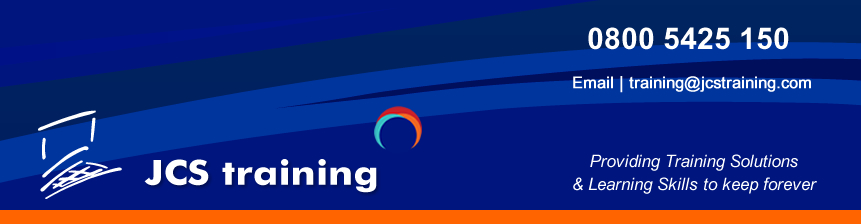Course Overview
Prerequisites: Attendance on Adobe Illustrator 2 days Fundamentals training or equivalent working knowledge.

Drawing and Path editing
Drawing complex Bezier shapes
Setting anchor points and handle display preferences
Using the Control Panel to edit paths
Outlining strokes
Managing colours efficiently
Use of colour
Editing colours using menu commands
Extracting colours from artwork
Using the Color Guide panel
Using the Color Theme panel
Creating ASE Swatch libraries
Using CC Libraries effectively
Sharing assets between applications
A link to your library with other users
Collaborating with other users
Controlling Edit permissions for other users
Appearances and effects
Document Raster Effects settings
Applying resolution independent raster effects
Targeting object attributes
Adding multiple attributes to a single object
Manipulating the appearance stacking order
Applying Live Effects
Editing Live Effects
Expanding Appearances and Artwork
Using Clipping Masks
Working with clipping masks
Modifying clipping masks
Complex painting techniques
Painting with the Paintbrush
Using the Bristle brush
Setting Bristle brush characteristics
Painting with Images in Brushes
Creating custom Variable Width profiles
Creating custom brushes
Using Drawing Behind and Drawing Inside
Working with Gradients
Working with Gradient Meshes
Working with Blends
Compound Shapes and paths
Using Shape Builder to combine, edit and fill shapes
Creating shapes with Pathfinder options
Working with Symbols
Creating and editing symbols
Managing symbols
Creating symbol libraries
Updating symbols
Manipulating type and objects with Envelope distortions
Understanding Envelope Options
Uses and limitations of Envelope Distort
Applying Warp, Mesh and Top Object distortions
Editing Envelope distortions
Releasing and expanding distortions
Creating Transparent art
Displaying transparency
Applying transparency to attributes, objects, groups and layers
Working with opacity masks
Adding texture using Opacity Masks
Using blending modes
Guidelines for successful output
Creating Patterns
Working with the Pattern Options panel
Creating symmetrical patterns
Creating asymmetrical patterns
Saving pattern swatches
Working in 3D
Creating custom 3D shapes
Creating 3D type
Using lighting effects
Mapping symbols onto surfaces
Creating high resolution PDFs
Creating PDFs
Global PDF export options
Exporting and printing
Cleaning up your files
Advanced printing concerns
Adobe Illustrator Intermediate 2 Days
Course Overview
Prerequisites: Attendance on Adobe Illustrator 2 days Fundamentals training or equivalent working knowledge.

Drawing and Path editing
Drawing complex Bezier shapes
Setting anchor points and handle display preferences
Using the Control Panel to edit paths
Outlining strokes
Managing colours efficiently
Use of colour
Editing colours using menu commands
Extracting colours from artwork
Using the Color Guide panel
Using the Color Theme panel
Creating ASE Swatch libraries
Using CC Libraries effectively
Sharing assets between applications
A link to your library with other users
Collaborating with other users
Controlling Edit permissions for other users
Appearances and effects
Document Raster Effects settings
Applying resolution independent raster effects
Targeting object attributes
Adding multiple attributes to a single object
Manipulating the appearance stacking order
Applying Live Effects
Editing Live Effects
Expanding Appearances and Artwork
Using Clipping Masks
Working with clipping masks
Modifying clipping masks
Complex painting techniques
Painting with the Paintbrush
Using the Bristle brush
Setting Bristle brush characteristics
Painting with Images in Brushes
Creating custom Variable Width profiles
Creating custom brushes
Using Drawing Behind and Drawing Inside
Working with Gradients
Working with Gradient Meshes
Working with Blends
Compound Shapes and paths
Using Shape Builder to combine, edit and fill shapes
Creating shapes with Pathfinder options
Working with Symbols
Creating and editing symbols
Managing symbols
Creating symbol libraries
Updating symbols
Manipulating type and objects with Envelope distortions
Understanding Envelope Options
Uses and limitations of Envelope Distort
Applying Warp, Mesh and Top Object distortions
Editing Envelope distortions
Releasing and expanding distortions
Creating Transparent art
Displaying transparency
Applying transparency to attributes, objects, groups and layers
Working with opacity masks
Adding texture using Opacity Masks
Using blending modes
Guidelines for successful output
Creating Patterns
Working with the Pattern Options panel
Creating symmetrical patterns
Creating asymmetrical patterns
Saving pattern swatches
Working in 3D
Creating custom 3D shapes
Creating 3D type
Using lighting effects
Mapping symbols onto surfaces
Creating high resolution PDFs
Creating PDFs
Global PDF export options
Exporting and printing
Cleaning up your files
Advanced printing concerns