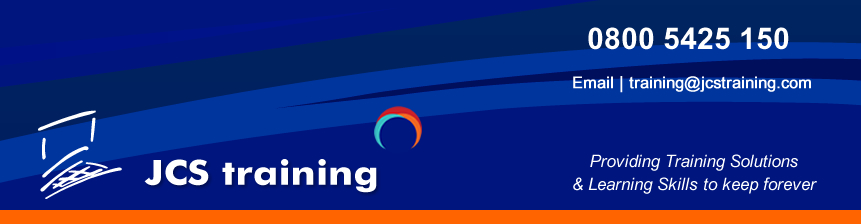Course Overview
In this course we combine elements from Adobe InDesign & Adobe Photoshop using Adobe InDesign’s publishing software to generate layouts and produce typographic quality text and images along with the powerful manipulative skills within Adobe Photoshop.


Pre-requisites for both days:
Working knowledge of Windows.
Course outline
Navigation
The interface
Quick methods to use panels
Organising panels
Creating workspaces
Creating Documents
Designing one-sided documents i.e. posters, tender documents and letterheads, etc.
Designing facing-page documents i.e.booklets, brochures and books, etc.
Working with Master Pages
Page numbering options
Adding and deleting pages
Text
Selecting text
Formatting text
Spanning text across columns and balancing columns
Kerning and Tracking controls
Paragraph formatting
Dealing with overflow matter
Using Linked Stories
Linking frames and text flow options
Spell Checking
Bullets and Numbering
Paragraph Rules
Text Frame Options
Smart Text Reflow
Text Wrap
Allowing text to ignore Text Wrap
JCS training, 34 Quarry Park Close, Charter Gate, Moulton Park, Northampton NN3 6QB
T: 01604 495252 training@jcstraining.com www.jcstraining.com
Working with Text
Styling text
Text Wraps
Targeting Layers
Paragraph Rules
Drop Caps
Breaks
Special Characters
Style Sheets
Creating and using Paragraph style sheets
Creating and using Character style sheets
Editing and overriding style sheets
Images
Placing images
Using the Mini Bridge to place images
Options for fitting images in frames
Scaling images
Placing multiple images
Checking image resolutions, colour space and image links
Image cut-outs
Colour
Creating CMYK and Spot colours
Applying colours to fills and strokes
Creating and using Gradient swatches
Using Pantone® Colours
Preparing documents for Press
Printing options
Live Prefight - potential production problem alerts while designing
Font management - using Document Fonts
Packaging files for printing
Creating PDFs
Day 2
Adobe Photoshop Fundamentals
What file sizes to expect?
File format differences such as raster/bitmap (e.g. JPEG, TIFF) v. vector files (e.g. EPS)
File formats for export
Image input
Preparation of files for Powerpoint®, the Web, office printing and commercial printing in the
context of image quality and resolution
Application basics
The toolbox and panels
The colour picker
View modes
Keyboard shortcuts
Navigation panels
Using Adobe Bridge to find, sort and open images
Selection techniques
Creating selection areas
Adding to and subtracting from
Using Quick Selection and refinement tool
Feathering and anti-aliasing
Quick Mask
Using the magnetic tools
The Magic Eraser tools to make cut outs
Selecting intricate elements like hair
Painting tools
The standard brushes
Custom brushes
Linear or radial gradient fills
Creating custom gradient styles
Using the Mixer Brush
Retouching
Cloning images
Using patterns
Smudging, blurring and sharpening
Cropping
Repairing scratches
JCS training, 34 Quarry Park Close, Charter Gate, Moulton Park, Northampton NN3 6QB
Negative to positive, heal tool, shadow & highlight tool, match colour tool, red eye tool and
Vanishing point filter
Using Content Aware Fill
History panel as an Undo for effects
Scaling
Resizing images while retaining the correct proportions for your subjects
Image adjustment
Using the Adjustments panel for live, non-destructive image adjustment
Brightness, contrast, gamma, hue/saturation
Colour balance for shadows, highlights and mid-tones
Levels and curves
The black and white conversion tool
Output generally
Re-sampling and printing
Resizing and adjusting resolution to the most appropriate values for printing
Screening issues
Working with Text
Adjusting text appearance
Using text effects commands
Rendering text
Text as a selection
Text distortion and warping, text on a path
Layers
Converting a selection path to a layer
Controlling layer transparency
Creating montages using components from different modes
Defining and using Adjustment layers
Placing guides and using grids
Layer styles and layer management, layer comps
Creating and using layer smart objects
Introducing video & 3D smart layers
Filters & special effects
Including soften, sharpen and numerous forms of distortion
Transforming areas of an image, including rotate, stretch, skew, flip and alter perspective
Using the Free Transform function
Using non-destructive smart filters
Working with Layers
Duplicating layers
Layer masks
Preserve transparency and locking layers
JCS training, 34 Quarry Park Close, Charter Gate, Moulton Park, Northampton NN3 6QB
T: 01604 495252 training@jcstraining.com www.jcstraining.com
Grouping
Adjustment layers and adjustment layer masks
Layer comps
Using layer auto alignment and blending
Smart objects including Smart filters
Using Puppet Warp
History panel
Reverting to snapshots
Using the history brush for effects
Using Sharpening techniques and blur
Unsharp mask
Gaussian blur
Adobe InDesign And Adobe Photoshop Combined Training For Marketing Departments Duration 2 Days
Course Overview
In this course we combine elements from Adobe InDesign & Adobe Photoshop using Adobe InDesign’s publishing software to generate layouts and produce typographic quality text and images along with the powerful manipulative skills within Adobe Photoshop.


Pre-requisites for both days:
Working knowledge of Windows.
Course outline
Navigation
The interface
Quick methods to use panels
Organising panels
Creating workspaces
Creating Documents
Designing one-sided documents i.e. posters, tender documents and letterheads, etc.
Designing facing-page documents i.e.booklets, brochures and books, etc.
Working with Master Pages
Page numbering options
Adding and deleting pages
Text
Selecting text
Formatting text
Spanning text across columns and balancing columns
Kerning and Tracking controls
Paragraph formatting
Dealing with overflow matter
Using Linked Stories
Linking frames and text flow options
Spell Checking
Bullets and Numbering
Paragraph Rules
Text Frame Options
Smart Text Reflow
Text Wrap
Allowing text to ignore Text Wrap
JCS training, 34 Quarry Park Close, Charter Gate, Moulton Park, Northampton NN3 6QB
T: 01604 495252 training@jcstraining.com www.jcstraining.com
Working with Text
Styling text
Text Wraps
Targeting Layers
Paragraph Rules
Drop Caps
Breaks
Special Characters
Style Sheets
Creating and using Paragraph style sheets
Creating and using Character style sheets
Editing and overriding style sheets
Images
Placing images
Using the Mini Bridge to place images
Options for fitting images in frames
Scaling images
Placing multiple images
Checking image resolutions, colour space and image links
Image cut-outs
Colour
Creating CMYK and Spot colours
Applying colours to fills and strokes
Creating and using Gradient swatches
Using Pantone® Colours
Preparing documents for Press
Printing options
Live Prefight - potential production problem alerts while designing
Font management - using Document Fonts
Packaging files for printing
Creating PDFs
Day 2
Adobe Photoshop Fundamentals
What file sizes to expect?
File format differences such as raster/bitmap (e.g. JPEG, TIFF) v. vector files (e.g. EPS)
File formats for export
Image input
Preparation of files for Powerpoint®, the Web, office printing and commercial printing in the
context of image quality and resolution
Application basics
The toolbox and panels
The colour picker
View modes
Keyboard shortcuts
Navigation panels
Using Adobe Bridge to find, sort and open images
Selection techniques
Creating selection areas
Adding to and subtracting from
Using Quick Selection and refinement tool
Feathering and anti-aliasing
Quick Mask
Using the magnetic tools
The Magic Eraser tools to make cut outs
Selecting intricate elements like hair
Painting tools
The standard brushes
Custom brushes
Linear or radial gradient fills
Creating custom gradient styles
Using the Mixer Brush
Retouching
Cloning images
Using patterns
Smudging, blurring and sharpening
Cropping
Repairing scratches
JCS training, 34 Quarry Park Close, Charter Gate, Moulton Park, Northampton NN3 6QB
Negative to positive, heal tool, shadow & highlight tool, match colour tool, red eye tool and
Vanishing point filter
Using Content Aware Fill
History panel as an Undo for effects
Scaling
Resizing images while retaining the correct proportions for your subjects
Image adjustment
Using the Adjustments panel for live, non-destructive image adjustment
Brightness, contrast, gamma, hue/saturation
Colour balance for shadows, highlights and mid-tones
Levels and curves
The black and white conversion tool
Output generally
Re-sampling and printing
Resizing and adjusting resolution to the most appropriate values for printing
Screening issues
Working with Text
Adjusting text appearance
Using text effects commands
Rendering text
Text as a selection
Text distortion and warping, text on a path
Layers
Converting a selection path to a layer
Controlling layer transparency
Creating montages using components from different modes
Defining and using Adjustment layers
Placing guides and using grids
Layer styles and layer management, layer comps
Creating and using layer smart objects
Introducing video & 3D smart layers
Filters & special effects
Including soften, sharpen and numerous forms of distortion
Transforming areas of an image, including rotate, stretch, skew, flip and alter perspective
Using the Free Transform function
Using non-destructive smart filters
Working with Layers
Duplicating layers
Layer masks
Preserve transparency and locking layers
JCS training, 34 Quarry Park Close, Charter Gate, Moulton Park, Northampton NN3 6QB
T: 01604 495252 training@jcstraining.com www.jcstraining.com
Grouping
Adjustment layers and adjustment layer masks
Layer comps
Using layer auto alignment and blending
Smart objects including Smart filters
Using Puppet Warp
History panel
Reverting to snapshots
Using the history brush for effects
Using Sharpening techniques and blur
Unsharp mask
Gaussian blur