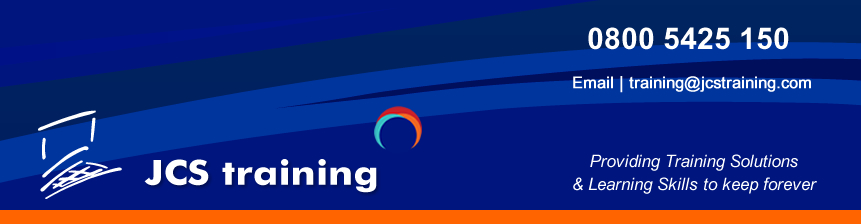Course Overview
This course provides students with the knowledge and skills required to install and configure Windows 10 desktops and devices in a corporate Windows Server domain environment. The skills that this course details include learning how to install and customize Windows 10 operating systems and apps, and configure local and remote network connectivity and storage. Students also will learn how to configure security for data, devices, and networks, and maintain, update, and recover Windows 10.

Audience profile. This course is for information technology (IT) professionals who administer and support Windows 10 desktops, devices, users, and associated network and security resources. The networks with which these professionals typically work are configured as Windows Server domain-based environments with managed access to the Internet and cloud services.
Students who seek certification in the 70-697 Windows 10 Configuring exam also will benefit from this course. Additionally, this course builds skills for Enterprise Desktop/Device Support Technicians who provide Tier 2 support to users who are running Windows 10 desktops and devices within a Windows domain environment in medium-sized and larger organizations.
Prerequisites
Before attending this course, students must have:
- Knowledge of networking fundamentals, including TCP/IP, User Datagram Protocol (UDP), and DNS.
- Knowledge of Active Directory Domain Services (AD DS) principles, and fundamentals of AD DS management.
- Understanding of certificate-based security.
- Understanding of Windows Server 2008 or Windows Server 2012 fundamentals.
- Understanding of Windows client operating system essentials, such as a working knowledge of Windows Vista, Windows 7, or Windows 8.
Delegates will learn how to
After completing this course, students will be able to:
- Describe the important new features of Windows 10.
- Install Windows 10.
- Configure a device that is running Windows 10.
- Configure network connectivity for a Windows 10 device.
- Manage storage in Windows 10.
- Manage folders and printers.
- Manage apps.
- Manage data security.
- Manage device security.
- Implement Windows 10 features to improve network security.
- Restore files, roll back drivers, and recover Windows 10 devices.
- Monitor and update Windows 10 devices.
Outline
Module 1: Overview of Windows 10
This module describes the Windows 10 operating system. It describes the new features in Windows 10, and the important changes since Windows 8.1. It describes the use, navigation, and customization of the enhanced Windows 10 user interface. Additionally, this module this module describes the Windows 10 features that make it beneficial for organizations of different sizes.
Lessons
- Introducing Windows 10
- Navigating the Windows 10 User Interface
Lab : Navigating and Customizing the User Interface
- Navigating the Windows 10 User Interface
- Configuring Start
- Configuring the Desktop
Module 2: Installing Windows 10
This module introduces the different editions of Windows 10, and the differences between them. It describes the requirements and available options for installing Windows 10 on a device, and provides instructions for installing or upgrading to, Windows 10. Additionally, this module provides points that you should consider when deciding between an upgrade or migration to Windows 10, and the supported upgrade paths from older versions of the Windows operating system.
Lessons
- Installing Windows 10
- Upgrading to Windows 10
Lab : Installing Windows 10
- Upgrading Windows 7 to Windows 10
- Migrating User Settings
Module 3: Configuring Your Device
This module explains how to configure Windows 10 by using tools such as the Settings app, Control Panel, Windows PowerShell, Remote Server Administration Tools (RSAT), and Group Policy Objects (GPOs). It describes the different types of user accounts, and the benefits of using a Microsoft account. It also covers the common configuration options in Windows 10. Additionally, this module describes Microsoft OneDrive and its integration with Windows 10.
Lessons
- Overview of Tools You Can Use to Configure Windows 10
- Common Configuration Options
- Managing User Accounts
- Using OneDrive
Lab : Configuring Windows 10
- Using the Settings App
- Using Control Panel
- Using Windows PowerShell
- Using GPOs
Lab : Synchronizing Settings with OneDrive
- Connecting a Microsoft Account
- Synchronizing Settings between Devices
Module 4: Configuring Network Connectivity
This module explains the use of tools to configure network settings, including the Network and Sharing Center and Windows PowerShell. It describes the differences between Internet Protocol version 4 (IPv4) and Internet Protocol version 6 (IPv6) settings, and the benefits of IPv6. Additionally, it describes how to implement name resolution and provides an overview of the Domain Name System (DNS) service. Lastly, this module describes how you can configure wireless connectivity in Windows 10, and explains remote access methods that are available in Windows 10, such as virtual private networks (VPNs), DirectAccess, and Remote Desktop.
Lessons
- Configuring IP Network Connectivity
- Implementing Name Resolution
- Implementing Wireless Network Connectivity
- Overview of Remote Access
Lab : Configuring Network Connectivity
- Verifying and Testing IPv4 Settings
- Configuring Automatic IPv4 Settings
- Configuring and Testing Name Resolution
Module 5: Managing Storage
This module provides an overview of storage options, including hard disks, server-based storage, and virtual hard disks. It describes network storage options, including network-attached storage (NAS) and storage area networks (SANs), and cloud-based storage options, such as OneDrive and Microsoft Azure Storage. Additionally, this module describes the management and maintenance of disks, partitions, and volumes, and the configuration and use of the Storage Spaces feature.
Lessons
- Overview of Storage Options
- Managing Disks, Partitions, and Volumes
- Maintaining Disks and Volumes
- Managing Storage Spaces
Lab : Managing Storage
- Adding a Disk
- Creating a Simple Volume
- Compressing a Folder
- Enabling Disk Quotas
- Creating a Storage Space
Module 6: Managing Files and Printers
This module provides an overview of the file systems that Windows 10 supports. It explains how to configure file permissions, the effect of file permissions, how explicit and inherited permissions work, and how to include user and device claims in access permissions. This module also explains how to share folders, the tools that you can use to share folders, and the effective permissions when a user tries to access data in a shared folder that is protected by file permissions. Additionally, this module explains how to create and use Work Folders. The last lesson in this module describes how to add and share a printer, and how to manage client and server-side printing.
Lessons
- Overview of File Systems
- Configuring and Managing File Access
- Configuring and Managing Shared Folders
- Work Folders
- Managing Printers
Lab : Configuring and Managing Permissions and Shares
- Creating, Managing, and Sharing a Folder
- Using Conditions to Control Access and Effective Permissions
Lab : Configuring and Using Work Folders
- Configuring Work Folders
Lab : Installing and Managing a Printer
- Managing and Using a Printer
Module 7: Managing Apps in Windows 10
This module describes how to install and configure desktop apps and Windows Store apps in Windows 10. It explains how to install apps manually and automatically, and how to use Microsoft System Center Configuration Manager and Microsoft Intune to deploy apps. Additionally, it describes the Windows Store and the way in which you can manage access to it. Lastly, this module describes the Internet Explorer 11 and Microsoft Edge browsers, and explains how to configure and manage both browsers.
Lessons
- Overview of Providing Apps to Users
- The Windows Store
- Web Browsers
Lab : Installing and Updating Apps from the Windows Store
- Sideloading an App
- Signing In with a Microsoft Account
- Installing and Updating Windows Store Apps
Lab : Configuring Windows 10 Web Browsers
- Configuring and Using Microsoft Edge
- Configuring and Using Internet Explorer
Module 8: Managing Data Security
This module explains how the technologies available with Windows 10 work together to protect against data-related security threats. It provides an overview of these threats, and discusses possible mitigations and best practices for dealing with them. It describes defense-in-depth and Encrypting File System (EFS), and how you can use those methods to counter security threats. Additionally, this module describes how to configure, administer, and monitor BitLocker drive encryption.
Lessons
- Overview of Data-Related Security Threats
- Securing Data with EFS
- Implementing and Managing BitLocker
Lab : Managing Data Security
- Using EFS
- Using BitLocker
Module 9: Managing Device Security
This module explains how to mitigate security threats with the use of Security Compliance Manager, Enhanced Mitigation Experience Toolkit, and security settings in GPOs. It also describes User Account Control (UAC), and how to configure it. This module also explains the use of AppLocker to configure application usage and restrictions.
Lessons
- Using Security Settings to Mitigate Threats
- Configuring UAC
- Configuring Application Restrictions
Lab : Managing Device Security
- Creating Security Policies
- Testing Security Policies
- Configuring UAC Prompts
- Configuring and Testing AppLocker
Module 10: Managing Network Security
This module describes common network-related security threats, and describes options to mitigate them. It describes tools such as Windows Firewall, IPsec connection security rules, and Windows Defender, and how students can configure these tools to manage network security.
Lessons
- Overview of Network-Related Security Threats
- Windows Firewall
- Connection Security Rules
- Windows Defender
Lab : Managing Network Security
- Creating and Testing Inbound Rules
- Creating and Testing Outbound Rules
- Creating and Testing Connection Security Rules
- Configuring Windows Defender
Module 11: Troubleshooting and Recovery
This module describes device drivers, and how to use the Device Manager to view, configure, update, and roll back device drivers. It explains file-recovery methods in Windows 10, such as Backup and Restore, File History, and Previous Versions. This module also explains features such as System Restore, Startup Recovery, and System Image Recovery, and describes how to use restore points to roll back device configuration.
Lessons
- Managing Devices and Drivers
- Recovering Files
- Recovering Devices
Lab : Troubleshooting and Recovery
- Managing Device Drivers
- Using File History to Recover Files
- Using Previous Versions to Recover Files
- Recovering a Device with a Restore Point
- Using the Advanced Start-up Options to Recover a Device
Module 12: Maintaining Windows 10
This module describes Windows Update, and Windows Update for Business, and how to configure settings for updates. It describes how to use Windows Server Update Services (WSUS), Configuration Manager, or Intune to distribute updates within organizations. This module also explains how to use the Action Center, Event Viewer, and Performance Monitor in Windows 10.
Lessons
- Updating Windows
- Monitoring Windows 10
- Optimizing Performance
- Configuring Updates for a Single Device
- Configuring Updates with GPOs
- Monitoring Events
- Monitoring Reliability and Performance
Implementing And Managing Windows 10 Course Code: M206971 Duration 5 Days
Course Overview
This course provides students with the knowledge and skills required to install and configure Windows 10 desktops and devices in a corporate Windows Server domain environment. The skills that this course details include learning how to install and customize Windows 10 operating systems and apps, and configure local and remote network connectivity and storage. Students also will learn how to configure security for data, devices, and networks, and maintain, update, and recover Windows 10.

Audience profile. This course is for information technology (IT) professionals who administer and support Windows 10 desktops, devices, users, and associated network and security resources. The networks with which these professionals typically work are configured as Windows Server domain-based environments with managed access to the Internet and cloud services.
Students who seek certification in the 70-697 Windows 10 Configuring exam also will benefit from this course. Additionally, this course builds skills for Enterprise Desktop/Device Support Technicians who provide Tier 2 support to users who are running Windows 10 desktops and devices within a Windows domain environment in medium-sized and larger organizations.
Prerequisites
Before attending this course, students must have:
- Knowledge of networking fundamentals, including TCP/IP, User Datagram Protocol (UDP), and DNS.
- Knowledge of Active Directory Domain Services (AD DS) principles, and fundamentals of AD DS management.
- Understanding of certificate-based security.
- Understanding of Windows Server 2008 or Windows Server 2012 fundamentals.
- Understanding of Windows client operating system essentials, such as a working knowledge of Windows Vista, Windows 7, or Windows 8.
Delegates will learn how to
After completing this course, students will be able to:
- Describe the important new features of Windows 10.
- Install Windows 10.
- Configure a device that is running Windows 10.
- Configure network connectivity for a Windows 10 device.
- Manage storage in Windows 10.
- Manage folders and printers.
- Manage apps.
- Manage data security.
- Manage device security.
- Implement Windows 10 features to improve network security.
- Restore files, roll back drivers, and recover Windows 10 devices.
- Monitor and update Windows 10 devices.
Outline
Module 1: Overview of Windows 10
This module describes the Windows 10 operating system. It describes the new features in Windows 10, and the important changes since Windows 8.1. It describes the use, navigation, and customization of the enhanced Windows 10 user interface. Additionally, this module this module describes the Windows 10 features that make it beneficial for organizations of different sizes.
Lessons
- Introducing Windows 10
- Navigating the Windows 10 User Interface
Lab : Navigating and Customizing the User Interface
- Navigating the Windows 10 User Interface
- Configuring Start
- Configuring the Desktop
Module 2: Installing Windows 10
This module introduces the different editions of Windows 10, and the differences between them. It describes the requirements and available options for installing Windows 10 on a device, and provides instructions for installing or upgrading to, Windows 10. Additionally, this module provides points that you should consider when deciding between an upgrade or migration to Windows 10, and the supported upgrade paths from older versions of the Windows operating system.
Lessons
- Installing Windows 10
- Upgrading to Windows 10
Lab : Installing Windows 10
- Upgrading Windows 7 to Windows 10
- Migrating User Settings
Module 3: Configuring Your Device
This module explains how to configure Windows 10 by using tools such as the Settings app, Control Panel, Windows PowerShell, Remote Server Administration Tools (RSAT), and Group Policy Objects (GPOs). It describes the different types of user accounts, and the benefits of using a Microsoft account. It also covers the common configuration options in Windows 10. Additionally, this module describes Microsoft OneDrive and its integration with Windows 10.
Lessons
- Overview of Tools You Can Use to Configure Windows 10
- Common Configuration Options
- Managing User Accounts
- Using OneDrive
Lab : Configuring Windows 10
- Using the Settings App
- Using Control Panel
- Using Windows PowerShell
- Using GPOs
Lab : Synchronizing Settings with OneDrive
- Connecting a Microsoft Account
- Synchronizing Settings between Devices
Module 4: Configuring Network Connectivity
This module explains the use of tools to configure network settings, including the Network and Sharing Center and Windows PowerShell. It describes the differences between Internet Protocol version 4 (IPv4) and Internet Protocol version 6 (IPv6) settings, and the benefits of IPv6. Additionally, it describes how to implement name resolution and provides an overview of the Domain Name System (DNS) service. Lastly, this module describes how you can configure wireless connectivity in Windows 10, and explains remote access methods that are available in Windows 10, such as virtual private networks (VPNs), DirectAccess, and Remote Desktop.
Lessons
- Configuring IP Network Connectivity
- Implementing Name Resolution
- Implementing Wireless Network Connectivity
- Overview of Remote Access
Lab : Configuring Network Connectivity
- Verifying and Testing IPv4 Settings
- Configuring Automatic IPv4 Settings
- Configuring and Testing Name Resolution
Module 5: Managing Storage
This module provides an overview of storage options, including hard disks, server-based storage, and virtual hard disks. It describes network storage options, including network-attached storage (NAS) and storage area networks (SANs), and cloud-based storage options, such as OneDrive and Microsoft Azure Storage. Additionally, this module describes the management and maintenance of disks, partitions, and volumes, and the configuration and use of the Storage Spaces feature.
Lessons
- Overview of Storage Options
- Managing Disks, Partitions, and Volumes
- Maintaining Disks and Volumes
- Managing Storage Spaces
Lab : Managing Storage
- Adding a Disk
- Creating a Simple Volume
- Compressing a Folder
- Enabling Disk Quotas
- Creating a Storage Space
Module 6: Managing Files and Printers
This module provides an overview of the file systems that Windows 10 supports. It explains how to configure file permissions, the effect of file permissions, how explicit and inherited permissions work, and how to include user and device claims in access permissions. This module also explains how to share folders, the tools that you can use to share folders, and the effective permissions when a user tries to access data in a shared folder that is protected by file permissions. Additionally, this module explains how to create and use Work Folders. The last lesson in this module describes how to add and share a printer, and how to manage client and server-side printing.
Lessons
- Overview of File Systems
- Configuring and Managing File Access
- Configuring and Managing Shared Folders
- Work Folders
- Managing Printers
Lab : Configuring and Managing Permissions and Shares
- Creating, Managing, and Sharing a Folder
- Using Conditions to Control Access and Effective Permissions
Lab : Configuring and Using Work Folders
- Configuring Work Folders
Lab : Installing and Managing a Printer
- Managing and Using a Printer
Module 7: Managing Apps in Windows 10
This module describes how to install and configure desktop apps and Windows Store apps in Windows 10. It explains how to install apps manually and automatically, and how to use Microsoft System Center Configuration Manager and Microsoft Intune to deploy apps. Additionally, it describes the Windows Store and the way in which you can manage access to it. Lastly, this module describes the Internet Explorer 11 and Microsoft Edge browsers, and explains how to configure and manage both browsers.
Lessons
- Overview of Providing Apps to Users
- The Windows Store
- Web Browsers
Lab : Installing and Updating Apps from the Windows Store
- Sideloading an App
- Signing In with a Microsoft Account
- Installing and Updating Windows Store Apps
Lab : Configuring Windows 10 Web Browsers
- Configuring and Using Microsoft Edge
- Configuring and Using Internet Explorer
Module 8: Managing Data Security
This module explains how the technologies available with Windows 10 work together to protect against data-related security threats. It provides an overview of these threats, and discusses possible mitigations and best practices for dealing with them. It describes defense-in-depth and Encrypting File System (EFS), and how you can use those methods to counter security threats. Additionally, this module describes how to configure, administer, and monitor BitLocker drive encryption.
Lessons
- Overview of Data-Related Security Threats
- Securing Data with EFS
- Implementing and Managing BitLocker
Lab : Managing Data Security
- Using EFS
- Using BitLocker
Module 9: Managing Device Security
This module explains how to mitigate security threats with the use of Security Compliance Manager, Enhanced Mitigation Experience Toolkit, and security settings in GPOs. It also describes User Account Control (UAC), and how to configure it. This module also explains the use of AppLocker to configure application usage and restrictions.
Lessons
- Using Security Settings to Mitigate Threats
- Configuring UAC
- Configuring Application Restrictions
Lab : Managing Device Security
- Creating Security Policies
- Testing Security Policies
- Configuring UAC Prompts
- Configuring and Testing AppLocker
Module 10: Managing Network Security
This module describes common network-related security threats, and describes options to mitigate them. It describes tools such as Windows Firewall, IPsec connection security rules, and Windows Defender, and how students can configure these tools to manage network security.
Lessons
- Overview of Network-Related Security Threats
- Windows Firewall
- Connection Security Rules
- Windows Defender
Lab : Managing Network Security
- Creating and Testing Inbound Rules
- Creating and Testing Outbound Rules
- Creating and Testing Connection Security Rules
- Configuring Windows Defender
Module 11: Troubleshooting and Recovery
This module describes device drivers, and how to use the Device Manager to view, configure, update, and roll back device drivers. It explains file-recovery methods in Windows 10, such as Backup and Restore, File History, and Previous Versions. This module also explains features such as System Restore, Startup Recovery, and System Image Recovery, and describes how to use restore points to roll back device configuration.
Lessons
- Managing Devices and Drivers
- Recovering Files
- Recovering Devices
Lab : Troubleshooting and Recovery
- Managing Device Drivers
- Using File History to Recover Files
- Using Previous Versions to Recover Files
- Recovering a Device with a Restore Point
- Using the Advanced Start-up Options to Recover a Device
Module 12: Maintaining Windows 10
This module describes Windows Update, and Windows Update for Business, and how to configure settings for updates. It describes how to use Windows Server Update Services (WSUS), Configuration Manager, or Intune to distribute updates within organizations. This module also explains how to use the Action Center, Event Viewer, and Performance Monitor in Windows 10.
Lessons
- Updating Windows
- Monitoring Windows 10
- Optimizing Performance
- Configuring Updates for a Single Device
- Configuring Updates with GPOs
- Monitoring Events
- Monitoring Reliability and Performance