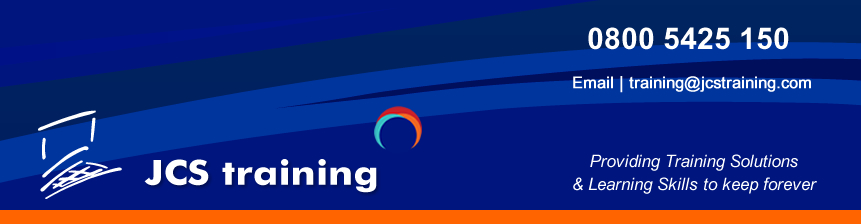Course Overview
Course objectives: This intermediate Word training day gives the candidate the skills to use advanced editing tools. We review features and different views, utilize the search and replace tools in Word, Learn to use drawing tools and features in Word, Create, use and modify tables in documents and work with columns Target Audience: This course was designed for persons who can create and modify standard business documents in Microsoft Word, and who need to learn how to use Microsoft Word to create or modify more complex business documents as well as use Word efficiency tools. Prerequisites: Students should be able to use Microsoft Word to create, edit, format, save, and print basic business documents. Students should have attended JCS training MS Word level 1 training or have equivalent knowledge.

QuickParts
Using Quick Part Building Blocks
Creating a Quick Part
Inserting a Quick Part
Deleting Quick Part Entries
Working with Sections
Inserting and Deleting Section Breaks
Applying Page Setup Formatting to Sections
Changing a Section’s Page Numbering
Using Advanced Page Setup Techniques
Creating Alternating Headers or Footers
Creating Section Headers or Footers
Using Styles and Templates
Managing the Quick Style Gallery
Creating Outlines
Typing Outline Lists
Assigning and Removing Paragraph Outline Levels
Using the Navigation Pane
File Search – To find a file
Working with Graphics
Insert a Picture from a file
Insert a clipart picture
Drawing in Word
Creating Drawing Objects
Creating Lines and Shapes
Creating Text Boxes
Enhancing Drawing Objects
Applying Line Effects
Applying and Modifying 3-D Effects
Manipulating Drawing Objects
Sizing and Rotating Drawing Objects
Grouping and Ungrouping Drawing Objects
Placing Drawings within Document Text
Using Tables
Creating Tables
Typing Text into Tables
Editing and Formatting Text in Cells
Modifying Table Structures
Adjusting Row Height in a Table
Inserting, Deleting, and Moving Table Columns
Inserting, Deleting, and Moving Table Rows
Enhancing Tables
Merging Cells
Adding Table Borders
Table Design Styles and Applying Shading to a Table
Aligning Tables
Rotating Text in Tables
Convert text to a table or vice versa
Auto Fit in the Table
Working with Columns
Creating and Editing Newspaper Columns
Selecting and Editing Column Text
Formatting Newspaper Columns
Forcing a New Column
Setting Text Flow Options
Inserting Nonbreaking Spaces
Change Case
Change a background
Drop Cap
Microsoft Word L2 Duration: 1 Day
Course Overview
Course objectives: This intermediate Word training day gives the candidate the skills to use advanced editing tools. We review features and different views, utilize the search and replace tools in Word, Learn to use drawing tools and features in Word, Create, use and modify tables in documents and work with columns Target Audience: This course was designed for persons who can create and modify standard business documents in Microsoft Word, and who need to learn how to use Microsoft Word to create or modify more complex business documents as well as use Word efficiency tools. Prerequisites: Students should be able to use Microsoft Word to create, edit, format, save, and print basic business documents. Students should have attended JCS training MS Word level 1 training or have equivalent knowledge.

QuickParts
Using Quick Part Building Blocks
Creating a Quick Part
Inserting a Quick Part
Deleting Quick Part Entries
Working with Sections
Inserting and Deleting Section Breaks
Applying Page Setup Formatting to Sections
Changing a Section’s Page Numbering
Using Advanced Page Setup Techniques
Creating Alternating Headers or Footers
Creating Section Headers or Footers
Using Styles and Templates
Managing the Quick Style Gallery
Creating Outlines
Typing Outline Lists
Assigning and Removing Paragraph Outline Levels
Using the Navigation Pane
File Search – To find a file
Working with Graphics
Insert a Picture from a file
Insert a clipart picture
Drawing in Word
Creating Drawing Objects
Creating Lines and Shapes
Creating Text Boxes
Enhancing Drawing Objects
Applying Line Effects
Applying and Modifying 3-D Effects
Manipulating Drawing Objects
Sizing and Rotating Drawing Objects
Grouping and Ungrouping Drawing Objects
Placing Drawings within Document Text
Using Tables
Creating Tables
Typing Text into Tables
Editing and Formatting Text in Cells
Modifying Table Structures
Adjusting Row Height in a Table
Inserting, Deleting, and Moving Table Columns
Inserting, Deleting, and Moving Table Rows
Enhancing Tables
Merging Cells
Adding Table Borders
Table Design Styles and Applying Shading to a Table
Aligning Tables
Rotating Text in Tables
Convert text to a table or vice versa
Auto Fit in the Table
Working with Columns
Creating and Editing Newspaper Columns
Selecting and Editing Column Text
Formatting Newspaper Columns
Forcing a New Column
Setting Text Flow Options
Inserting Nonbreaking Spaces
Change Case
Change a background
Drop Cap