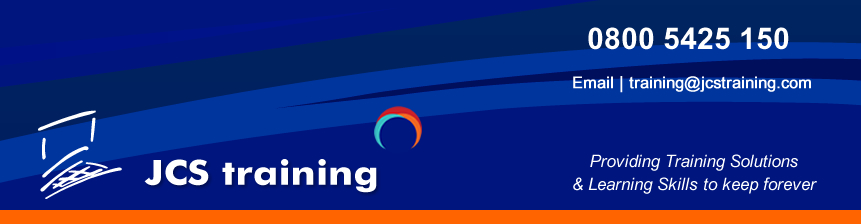Course Overview
This 4-day course is intended for anyone new to designing and implementing self-service business intelligence solutions with Microsoft Power BI Desktop and the Power BI Service. The course structure is very comprehensive and provides a total immersion in the subject matter. The training is delivered with plenty of illustrated examples and augmented with practical hands-on exercises to enhance the learning experience. Also, as Power BI is continually evolving, this course is regularly reviewed and updated to keep the content as fresh and relevant as possible, thus ensuring maximum productivity from the learning experience. Due to the very comprehensive nature of this course, the content delivered may vary depending on new and updated features, and client requirements. The course structure takes a broad and practical approach to Power BI, defining best practices and demonstrating useful techniques that will prove extremely useful in the workplace. The content delivered will also help delegates prepare for the “PL-300 Microsoft Power BI Data Analyst” exam. For full course agenda email: training@jcstraining.com Additionally, with the course structure being fully modularised, customised versions of this course can be devised and delivered to suit individual requirements – just ask for details.
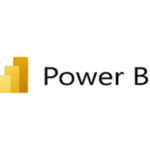
PREREQUISITES
There are no specific technical prerequisites for this course, but a familiarity with Excel and/or relational database technologies may prove beneficial. The main consideration is to have a basic understanding of your business needs to collect, cleanse, and analyse data, in order to be able to visualise and gain insights into that data.
COURSE OBJECTIVES
Upon successful completion of this course, students will be able to:
- Understand the Role Power BI plays in Self-Service BI
- Understand the Constituent Parts of Power BI Desktop
- Discover and Load Various Types of Data
- Improve and Enhance Data Quality
- Transform Data
- Restructure Datasets
- Combine Data from Multiple Sources
- Parameterise Queries
- Implement a Tabular Data Model
- Create and Manage Relationships
- Understand the DAX Expression Language
- Implement Calculated Columns
- Implement and Work with Measures
- Implement Time Intelligence
- Create and Implement Charts
- Implement Gauges and KPIs
- Implement Maps
- Implement Slicers and Filters
- Implement Cross Visual Interactions
- Analyse Data with Advanced Visuals
- Enhance the Report Consumer Usability Experience
- Understand the Role of the Power BI Service
- Publish Reports
- Create and Manage Dashboards
- Manage and Secure Content in the Power BI Service
- Create and Distribute Apps
COURSE OUTLINE
|
Part 1: Introduction and Power Query 1. Introducing Power BI Describe the Power BI Products and Services Introducing Power BI Desktop Power BI Licensing 2. Loading Data Load Data from Text Files Load Data from Excel Workbooks Load Data from Microsoft SQL Server Comparing Import and DirectQuery Storage Modes Load Data from OneDrive and SharePoint Load Data from the Internet Connecting Live to a Published Dataset 3. Transforming Data Profile Data Cleanse Data Transform Data Query Folding Shape Datasets Merge and Append Data Fuzzy Lookups Structure and Manage Queries View Query Dependencies Power Query Parameters Power BI Template Files Introduction to the M Language Create a User Defined Function with M |
Part 2: Data Modelling and DAX 4. Data Modelling Basic Data Modelling Concepts Fact and Dimension Tables Configure Table and Column Properties Categorise Data Sorting Columns Create Hierarchies Group and Bin Data Organise Content with Display Folders Hiding Columns and Tables in Report View Create and Manage Relationships Understand Filter Propagation 5. The DAX Expression Language Introduction to DAX Extend the Data Model with Calculated Columns Create Custom Groups Add Measures to the Data Model Implicit v Explicit Measures Manipulate the Filter Context with CALCULATE Use Variables The DAX Query View Environment Iterator Functions Using the FILTER Function Create Calculated Tables Create a Date Table Analyse Data over Time (Time Intelligence) Suppress the Display of Totals in a Visual Display Selected Filter Values in a Visual Dynamic Format Strings |
|
Part 3: Reports and Visuals 6. Visualising Data Implement and Format Table and Matrix Visuals Rename Fields in Visuals Show Items with no Data Conditionally Format Visual Content Use Card Visuals Implement and Format Charts Report Themes Use the Small Multiples Feature Sparklines Use Tooltips Implement Reports as Tooltips Continuous v Categorical Axis Automatically Find Clusters of Data Animate Scatter Charts Use the Analytics Pane Forecasting & Anomaly Detection Use the Analyse Feature Tree Maps Analyse Data with a Decomposition Tree Gauges and KPIs Implement Maps Resolve Location Errors in Maps Implement Slicers Visual, Page, and Report Level Filters Synchronise Slicers across Pages Cross-Filtering and Cross-Highlighting Import Visuals from Microsoft AppSource |
Part 4: Enhancing and Publishing Reports 7. Enhancing the User Experience Drillthrough Reports What-If Parameters Field Parameters Implement Bookmarks Implement Buttons Text Boxes, Shapes, and Images Page & Bookmark Navigation Show and Hide Content Implement and Manage Q&A Smart Narrative Mobile Report Layout Useful External Tools and Resources 8. The Power BI Web Service Introduction to the Power BI Web Service Publish Reports to the Power BI Web Service Manage and Organise Content in Workspaces Workspace Folders Create and Manage Dashboards Dashboard Themes Set up Data Alerts Share Content and Workspaces Create and Distribute Apps Secure Data with Row Level Security (RLS) Refresh Datasets Understand Data Gateways Export Reports |
POWER BI COMPLETE DURATION: 4 Days
Course Overview
This 4-day course is intended for anyone new to designing and implementing self-service business intelligence solutions with Microsoft Power BI Desktop and the Power BI Service. The course structure is very comprehensive and provides a total immersion in the subject matter. The training is delivered with plenty of illustrated examples and augmented with practical hands-on exercises to enhance the learning experience. Also, as Power BI is continually evolving, this course is regularly reviewed and updated to keep the content as fresh and relevant as possible, thus ensuring maximum productivity from the learning experience. Due to the very comprehensive nature of this course, the content delivered may vary depending on new and updated features, and client requirements. The course structure takes a broad and practical approach to Power BI, defining best practices and demonstrating useful techniques that will prove extremely useful in the workplace. The content delivered will also help delegates prepare for the “PL-300 Microsoft Power BI Data Analyst” exam. For full course agenda email: training@jcstraining.com Additionally, with the course structure being fully modularised, customised versions of this course can be devised and delivered to suit individual requirements – just ask for details.
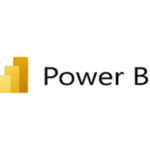
PREREQUISITES
There are no specific technical prerequisites for this course, but a familiarity with Excel and/or relational database technologies may prove beneficial. The main consideration is to have a basic understanding of your business needs to collect, cleanse, and analyse data, in order to be able to visualise and gain insights into that data.
COURSE OBJECTIVES
Upon successful completion of this course, students will be able to:
- Understand the Role Power BI plays in Self-Service BI
- Understand the Constituent Parts of Power BI Desktop
- Discover and Load Various Types of Data
- Improve and Enhance Data Quality
- Transform Data
- Restructure Datasets
- Combine Data from Multiple Sources
- Parameterise Queries
- Implement a Tabular Data Model
- Create and Manage Relationships
- Understand the DAX Expression Language
- Implement Calculated Columns
- Implement and Work with Measures
- Implement Time Intelligence
- Create and Implement Charts
- Implement Gauges and KPIs
- Implement Maps
- Implement Slicers and Filters
- Implement Cross Visual Interactions
- Analyse Data with Advanced Visuals
- Enhance the Report Consumer Usability Experience
- Understand the Role of the Power BI Service
- Publish Reports
- Create and Manage Dashboards
- Manage and Secure Content in the Power BI Service
- Create and Distribute Apps
COURSE OUTLINE
|
Part 1: Introduction and Power Query 1. Introducing Power BI Describe the Power BI Products and Services Introducing Power BI Desktop Power BI Licensing 2. Loading Data Load Data from Text Files Load Data from Excel Workbooks Load Data from Microsoft SQL Server Comparing Import and DirectQuery Storage Modes Load Data from OneDrive and SharePoint Load Data from the Internet Connecting Live to a Published Dataset 3. Transforming Data Profile Data Cleanse Data Transform Data Query Folding Shape Datasets Merge and Append Data Fuzzy Lookups Structure and Manage Queries View Query Dependencies Power Query Parameters Power BI Template Files Introduction to the M Language Create a User Defined Function with M |
Part 2: Data Modelling and DAX 4. Data Modelling Basic Data Modelling Concepts Fact and Dimension Tables Configure Table and Column Properties Categorise Data Sorting Columns Create Hierarchies Group and Bin Data Organise Content with Display Folders Hiding Columns and Tables in Report View Create and Manage Relationships Understand Filter Propagation 5. The DAX Expression Language Introduction to DAX Extend the Data Model with Calculated Columns Create Custom Groups Add Measures to the Data Model Implicit v Explicit Measures Manipulate the Filter Context with CALCULATE Use Variables The DAX Query View Environment Iterator Functions Using the FILTER Function Create Calculated Tables Create a Date Table Analyse Data over Time (Time Intelligence) Suppress the Display of Totals in a Visual Display Selected Filter Values in a Visual Dynamic Format Strings |
|
Part 3: Reports and Visuals 6. Visualising Data Implement and Format Table and Matrix Visuals Rename Fields in Visuals Show Items with no Data Conditionally Format Visual Content Use Card Visuals Implement and Format Charts Report Themes Use the Small Multiples Feature Sparklines Use Tooltips Implement Reports as Tooltips Continuous v Categorical Axis Automatically Find Clusters of Data Animate Scatter Charts Use the Analytics Pane Forecasting & Anomaly Detection Use the Analyse Feature Tree Maps Analyse Data with a Decomposition Tree Gauges and KPIs Implement Maps Resolve Location Errors in Maps Implement Slicers Visual, Page, and Report Level Filters Synchronise Slicers across Pages Cross-Filtering and Cross-Highlighting Import Visuals from Microsoft AppSource |
Part 4: Enhancing and Publishing Reports 7. Enhancing the User Experience Drillthrough Reports What-If Parameters Field Parameters Implement Bookmarks Implement Buttons Text Boxes, Shapes, and Images Page & Bookmark Navigation Show and Hide Content Implement and Manage Q&A Smart Narrative Mobile Report Layout Useful External Tools and Resources 8. The Power BI Web Service Introduction to the Power BI Web Service Publish Reports to the Power BI Web Service Manage and Organise Content in Workspaces Workspace Folders Create and Manage Dashboards Dashboard Themes Set up Data Alerts Share Content and Workspaces Create and Distribute Apps Secure Data with Row Level Security (RLS) Refresh Datasets Understand Data Gateways Export Reports |