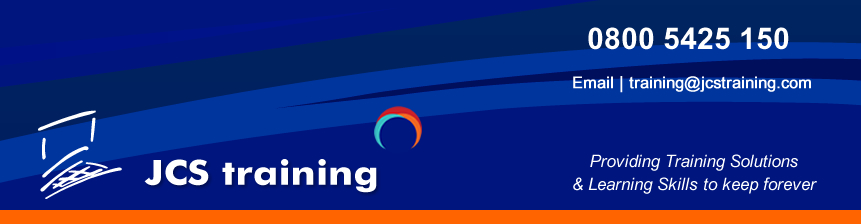Course Overview
This Adobe Photoshop Intermediate Training Course builds on the skills already gained on the Photoshop Introduction Training or those gained by practical experience in the workplace.

Prerequisites: Adobe Photoshop at Introductory level
Working with Pen / Paths Tool
Working with Pen Tool
Understanding the Paths Panel
Creating Workpaths / Clipping Paths
Effective and Precise Masking using Pen Tool
Creating /Saving Path Selections
Fill /Stoke Options
Photoshop Smart Objects
Working with Smart Objects
Linked Smart Objects for Shared Source Files
Smart Objects & Pixel Editing
Smart Objects & Smart Filters
Smart Object Linking
Advantages of working with Smart Objects
Photoshop Brushes and Brush Panel
Creating New Brush Tips
Understanding Photoshop Brushes
Designing Floral, Wet Edge, Grunge Brushes
Photoshop Brushes & Colour
Creating, Editing & Saving Brushes
Photoshop Patterns
Creating Patterns in Photoshop
Defining Patterns for Pattern Stamp
Applying Patterns Using FX
Creating Repeat Patterns
Using Offset Repeats
Adding Patterns to Path Fills
Photoshop Masks
Understanding Masks
Effective Masking Techniques
Working with Brushes & Masks
Masking Modes
Masking Properties
Photoshop Editing
Extending Canvas with Content Scale
Vanishing Point Filters
Content Aware
Perspective Retouch
Image Adjustments
Layer Blending
Layer Blending Mode
Searching Layers by Filter
Linking /Unlinking Layers
Layers & FX Effects
Photoshop Actions & Automation
Creating /Recording Actions
Editing Actions
Action Limitations
Insert Menu
Modal Control
Action Sets
Batch Processing
Photoshop Layer Masks
Understanding Masks
Working with Brushes
Editing Mask Properties
Mask Modes
Layer Masks & Creative Flow
Work with Clipping Masks
Print and Web Output & Export
Print Dialogue Options
Web Galleries using Bridge
Save for Web & Devices
Slice a Web Layout using Layer Slices & Slice Tool
Export Layers
Export for Multi-Document PDF’s
Adobe Photoshop Intermediate 2 Days
Course Overview
This Adobe Photoshop Intermediate Training Course builds on the skills already gained on the Photoshop Introduction Training or those gained by practical experience in the workplace.

Prerequisites: Adobe Photoshop at Introductory level
Working with Pen / Paths Tool
Working with Pen Tool
Understanding the Paths Panel
Creating Workpaths / Clipping Paths
Effective and Precise Masking using Pen Tool
Creating /Saving Path Selections
Fill /Stoke Options
Photoshop Smart Objects
Working with Smart Objects
Linked Smart Objects for Shared Source Files
Smart Objects & Pixel Editing
Smart Objects & Smart Filters
Smart Object Linking
Advantages of working with Smart Objects
Photoshop Brushes and Brush Panel
Creating New Brush Tips
Understanding Photoshop Brushes
Designing Floral, Wet Edge, Grunge Brushes
Photoshop Brushes & Colour
Creating, Editing & Saving Brushes
Photoshop Patterns
Creating Patterns in Photoshop
Defining Patterns for Pattern Stamp
Applying Patterns Using FX
Creating Repeat Patterns
Using Offset Repeats
Adding Patterns to Path Fills
Photoshop Masks
Understanding Masks
Effective Masking Techniques
Working with Brushes & Masks
Masking Modes
Masking Properties
Photoshop Editing
Extending Canvas with Content Scale
Vanishing Point Filters
Content Aware
Perspective Retouch
Image Adjustments
Layer Blending
Layer Blending Mode
Searching Layers by Filter
Linking /Unlinking Layers
Layers & FX Effects
Photoshop Actions & Automation
Creating /Recording Actions
Editing Actions
Action Limitations
Insert Menu
Modal Control
Action Sets
Batch Processing
Photoshop Layer Masks
Understanding Masks
Working with Brushes
Editing Mask Properties
Mask Modes
Layer Masks & Creative Flow
Work with Clipping Masks
Print and Web Output & Export
Print Dialogue Options
Web Galleries using Bridge
Save for Web & Devices
Slice a Web Layout using Layer Slices & Slice Tool
Export Layers
Export for Multi-Document PDF’s