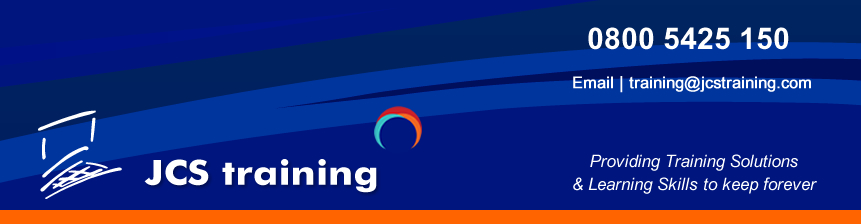Course Overview
Adobe Photoshop is the industry leading choice for working with digital images of any kind. Over the 2 days training we will cover the Photoshop workspace, selection techniques, layers, smart objects, blend modes, filters, tools to include Photoshop and AI Tools and many more features of this powerful software. Duration: 2 days

Prerequisites: Good working knowledge of Windows or MAC operating system.
Working with Photoshop
Control Bar /Properties /Workspaces
Window Menu,
Photoshop Panels,
Toolbox
New Document Screen
Image Size & Resolution
Resize Image & Image Resolution
Image Dimensions
Aspect Ratio
Layer Panel & Adjustment Layers
Creating, Editing Layers
Shuffling Layers
Background Layers & Duplicating Layers
None-Destructive Workflow
Adjustment Layers
Overview of Layer Palette
Photoshop and Colour
Swatches Panel
CMYK, RGB Models
Pantone & Spot Colour
Gradients, Creating, Editing & Colour Tone
Sampling, Mixing & Matching Colour
Colour Sampling
Photoshop Type
Creating Type / Editing Type
Type Masks
Type & FX Effects
Shaping Type
Type & Good Design
Character & Paragraph Type
Accurate Positioning & Transformation Tools
Rulers, Guides, Grids
Transform & Free Transform Tools
Rotation
Crop Tool /Crop To /Crop Out
Photoshop & AI Tools
Working with Generative Fill
Generative Prompts
Replace Sky
Neural Filters
Photoshop Digital & Social Images
Web Images /Web Formats
Designing Banners /Social Media Posts
Importing & Editing short Video
Exporting Video
Creating GIFS (animated images)
Editing /Publishing GIFs
GIF’s & Special Effects
Selection Tools
Lasso, Magnetic Lasso, Polygonal Lasso Tools
Magic Wand & Quick Selection Tools
Feathering & Tolerance
Adding / Subtracting from Selections
Modifying / Transforming Selections
Quick Select Tool
Working with Quick Select
Select Subject /Select Background /Select Hair
Select & Mask
Object Select Tool
Working with Object Finder
Mode /Object Finder
Object Finder
Object Finder Mode /Overlay Options
Photoshop Quick Masks
Creating /Editing Masks
Adding /Removing to Masks
Controlling /Brushes
Mask Modes
Photoshop Special Design Techniques
Converting to Black and White
Image Tinting Techniques Sepia
Understanding Duotones
FX Effects with Drop Shadows & Blends
Texture & Patterns
Output for Print
Preparing for Print
Working with Colour Output
File Formats, PSD, TIFF, PDF, JPEG, PNG
Saving for Web
Web File Formats /Understanding Web
Optimising Images
Save for Web
Adobe Photoshop Introduction 2 Days
Course Overview
Adobe Photoshop is the industry leading choice for working with digital images of any kind. Over the 2 days training we will cover the Photoshop workspace, selection techniques, layers, smart objects, blend modes, filters, tools to include Photoshop and AI Tools and many more features of this powerful software. Duration: 2 days

Prerequisites: Good working knowledge of Windows or MAC operating system.
Working with Photoshop
Control Bar /Properties /Workspaces
Window Menu,
Photoshop Panels,
Toolbox
New Document Screen
Image Size & Resolution
Resize Image & Image Resolution
Image Dimensions
Aspect Ratio
Layer Panel & Adjustment Layers
Creating, Editing Layers
Shuffling Layers
Background Layers & Duplicating Layers
None-Destructive Workflow
Adjustment Layers
Overview of Layer Palette
Photoshop and Colour
Swatches Panel
CMYK, RGB Models
Pantone & Spot Colour
Gradients, Creating, Editing & Colour Tone
Sampling, Mixing & Matching Colour
Colour Sampling
Photoshop Type
Creating Type / Editing Type
Type Masks
Type & FX Effects
Shaping Type
Type & Good Design
Character & Paragraph Type
Accurate Positioning & Transformation Tools
Rulers, Guides, Grids
Transform & Free Transform Tools
Rotation
Crop Tool /Crop To /Crop Out
Photoshop & AI Tools
Working with Generative Fill
Generative Prompts
Replace Sky
Neural Filters
Photoshop Digital & Social Images
Web Images /Web Formats
Designing Banners /Social Media Posts
Importing & Editing short Video
Exporting Video
Creating GIFS (animated images)
Editing /Publishing GIFs
GIF’s & Special Effects
Selection Tools
Lasso, Magnetic Lasso, Polygonal Lasso Tools
Magic Wand & Quick Selection Tools
Feathering & Tolerance
Adding / Subtracting from Selections
Modifying / Transforming Selections
Quick Select Tool
Working with Quick Select
Select Subject /Select Background /Select Hair
Select & Mask
Object Select Tool
Working with Object Finder
Mode /Object Finder
Object Finder
Object Finder Mode /Overlay Options
Photoshop Quick Masks
Creating /Editing Masks
Adding /Removing to Masks
Controlling /Brushes
Mask Modes
Photoshop Special Design Techniques
Converting to Black and White
Image Tinting Techniques Sepia
Understanding Duotones
FX Effects with Drop Shadows & Blends
Texture & Patterns
Output for Print
Preparing for Print
Working with Colour Output
File Formats, PSD, TIFF, PDF, JPEG, PNG
Saving for Web
Web File Formats /Understanding Web
Optimising Images
Save for Web